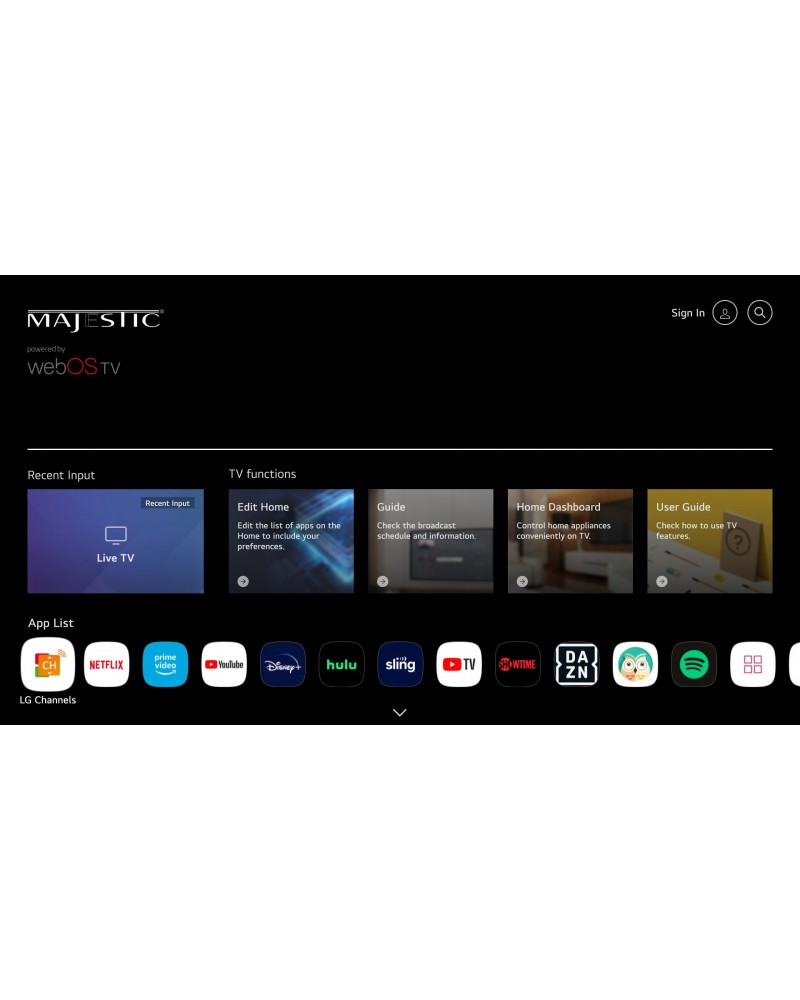
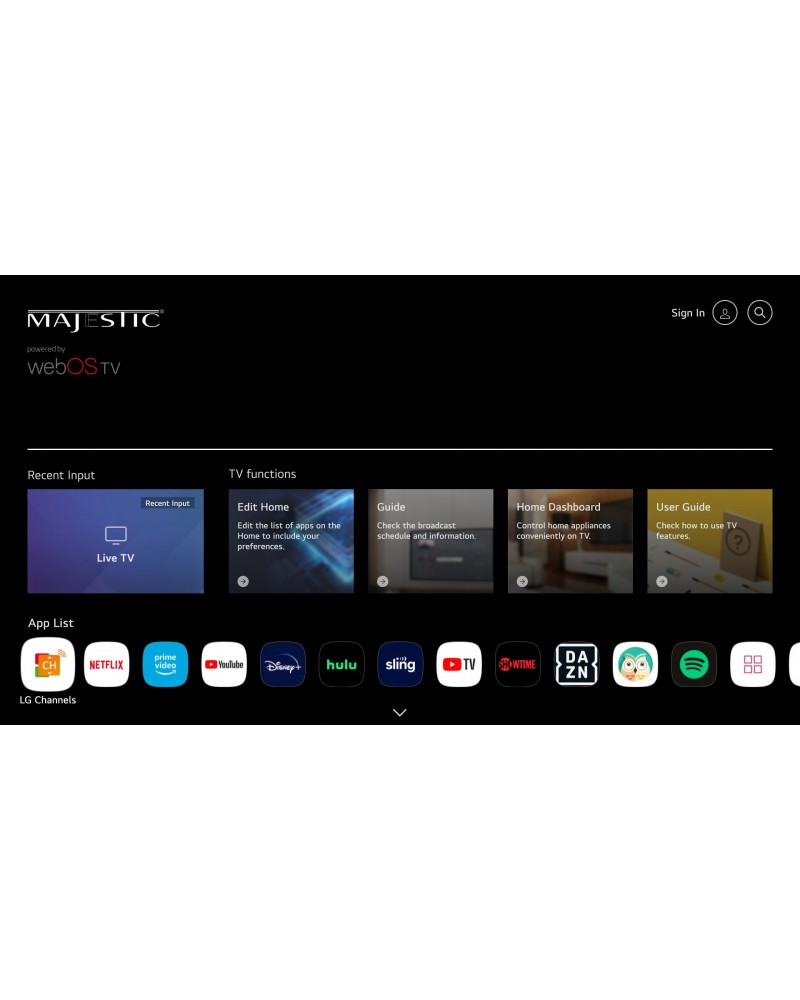
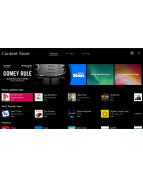
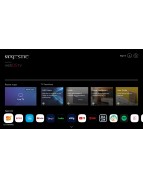
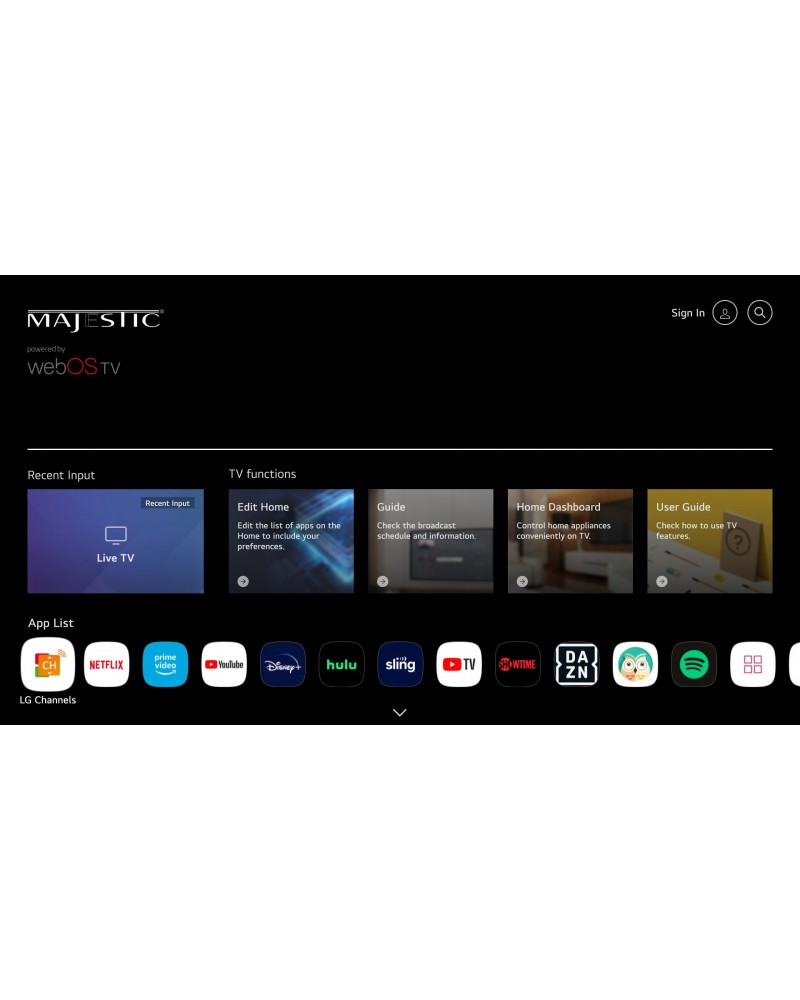
The New Majestic MJSLT190U 19" 12 Volt Smart webOS LED TV has set a new standard in 12V LED TV technology by adding state of the art webOS Smart TV technology. The Majestic MJSLT190U 19" 12 Volt Smart webOS LED TV is packed with new technology such as webOS Smart Functions, Optical Audio Output, ThinQ AI Remote that has Wheel Select Button and Air Mouse Pointer Technology, Bluetooth 5.0, Screen Mirroring from Tablet or Phone to the TV wirelessly, ARC, 2x USB for Multi Media and a high brightness LED Panel with Full HD video resolution. Engineered specifically for the US Market.


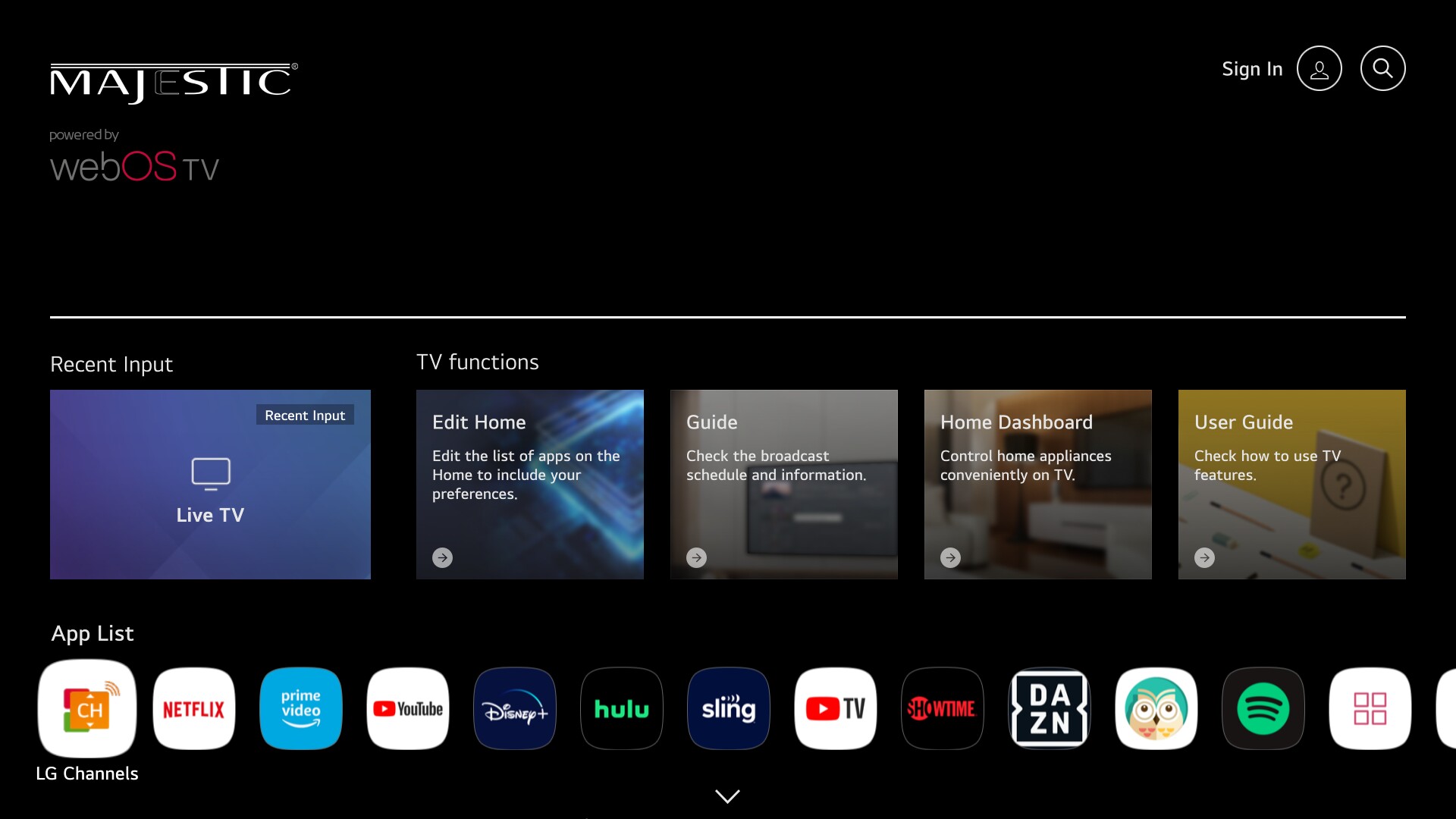
All New Smart TV
Access a whole new world of entertainment with our new Smart TV
powered by webOS TV.
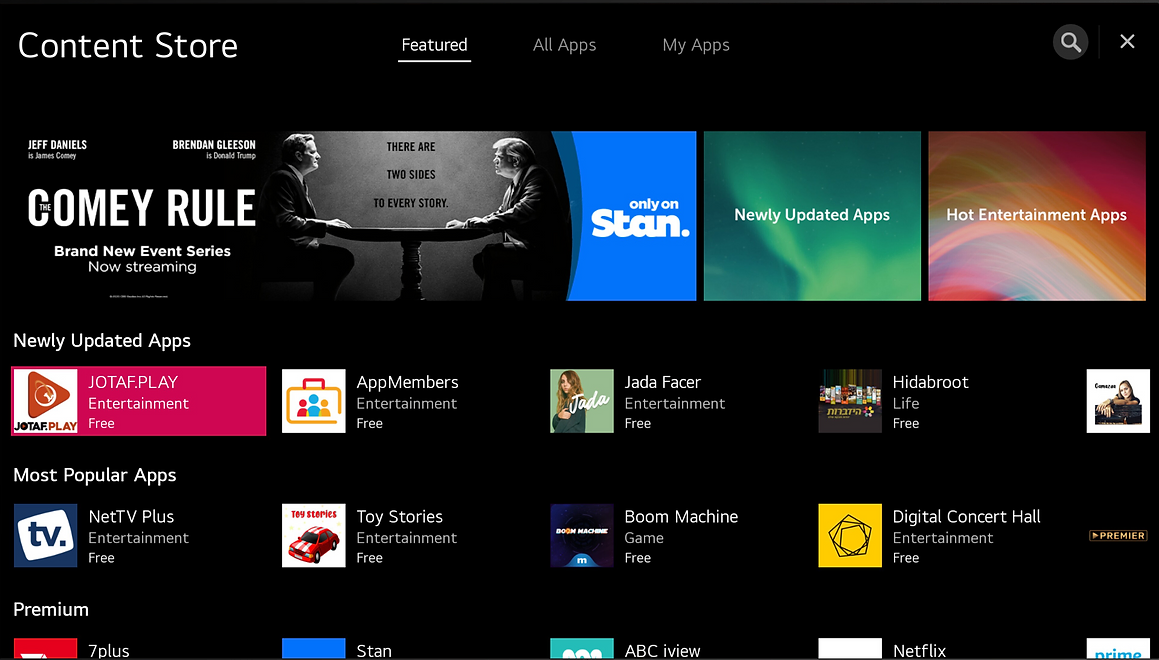
Content Store
Have access to hundreds of applications ready to download and install
on your Majestic Smart TV.
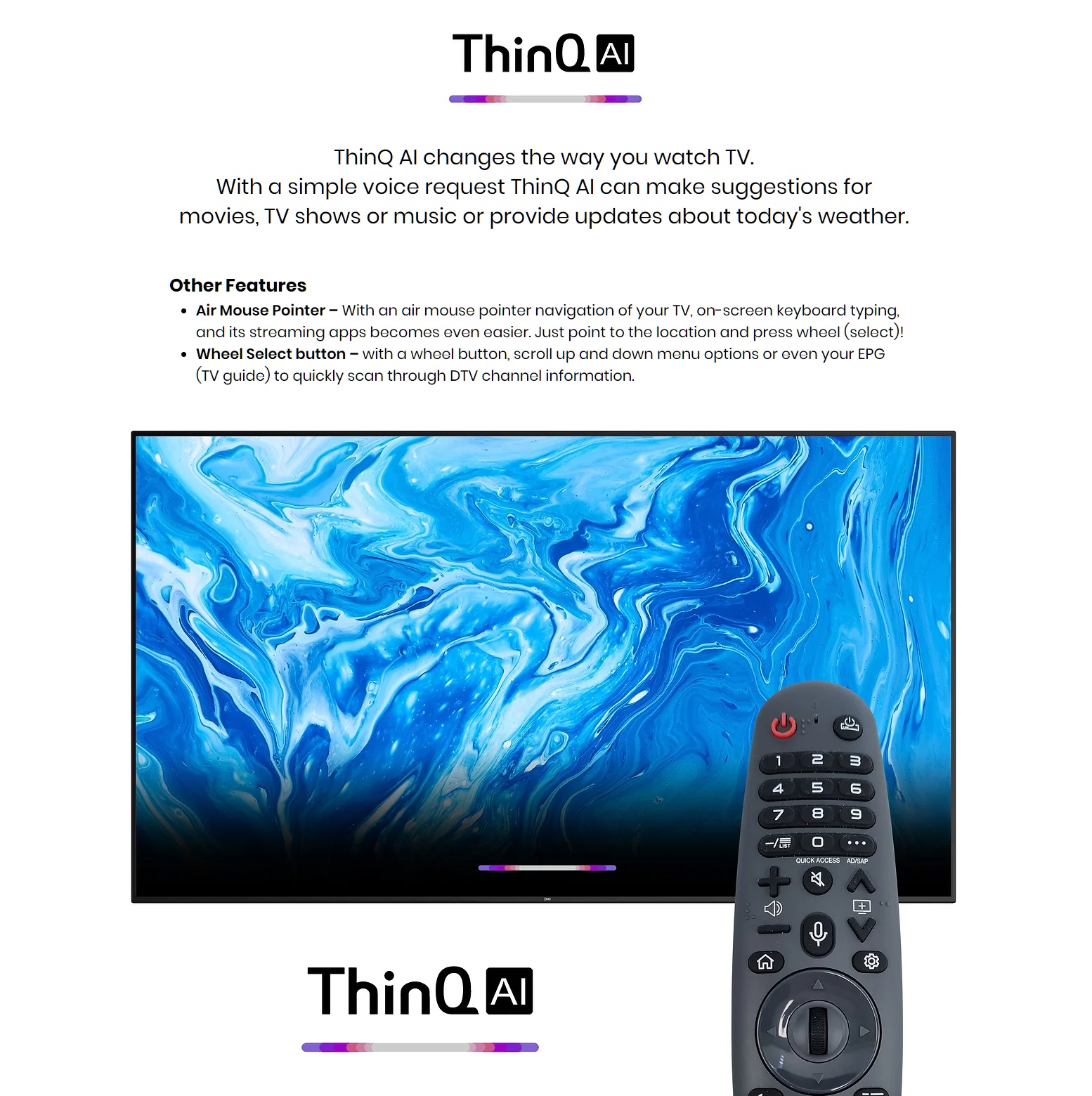
Majestic Global was the world's first company to develop and produce a 12 Volt LCD TV back in 2000. Fast forward the company's growth and technology advances, Majestic remains a global leader in designing specific TV's that can handle the harsh Marine environment and survive the tough outback conditions. The Majestic products are built with the highest possible standard and used by some of the world's best known Boat Manufacturers such as Regal Boats, Rinker Boats, Four Winns, Ranger Tugs and many more. You can be assured the quality and reliability as Majestic covers every product with a 3 Year International Warranty.
The New Majestic MJSLT190U 19" 12 Volt Smart webOS LED TV has set a new standard in 12V LED TV technology by adding state of the art webOS Smart TV technology. The Majestic MJSLT190U 19" 12 Volt Smart webOS LED TV is packed with new technology such as webOS Smart Functions, Optical Audio Output, ThinQ AI Remote that has Wheel Select Button and Air Mouse Pointer Technology, Bluetooth 5.0, Screen Mirroring from Tablet or Phone to the TV wirelessly, ARC, 2x USB for Multi Media and a high brightness LED Panel with Full HD video resolution. Engineered specifically for the US Market.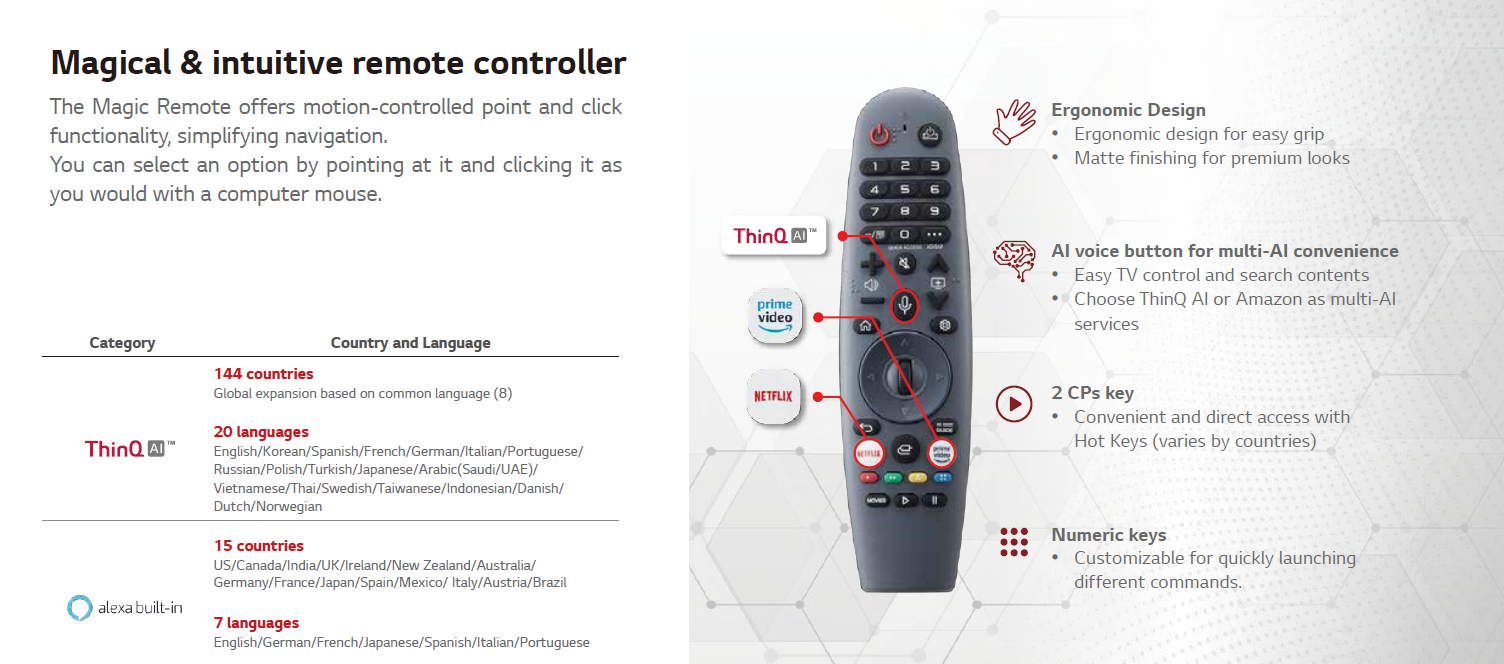
Intelligent Remote: To ensure simplicity of use the Majestic MJSLT190U 19" 12 Volt Smart webOS LED TV comes with one remote that has a built in ThinQ AI technology, quick access to Netflix and Prime Video.
Laser Mouse Pointer: Simply moving the remote control will enable a Laser Mouse Pointer on the TV screen which allows you to surf the screen with incredible ease. It is these extra features and engineering capabilities that put the Majestic TV ahead of the competition when it comes to the ultimate in 12V LED TV technology.
Technical Features
![]()
Power Consumption: Working with RV and Boat manufacturers world wide since 2000, Majestic knows that power consumption is a critical factor for RVs and Boats. Most brands do not care about this as they believe consumers do not care. However Majestic knows that every extra Watt the TV uses is some form of energy cost to the end user, but more importantly in many situations domestic branded TVs draw so much power that over night they can flatten your battery system. Majestic's engineering team has made sure that the design of the TV only uses the power it needs to and therefore is ultra efficient.
Low Current: The Majestic range of TV's are designed to be as efficient as possible. The concept is simple, just apply power to the parts of the TV that working. What this means is that the TV has no power wastage, unlike many brands including domestic TV's where they power apply power and everything is powered up but not being used, there is a major waste of power. This simple feature is why the MJSLT190U 19" 12 Volt Smart webOS LED TV only draws 1.3 Amps or 15.6 Watts on 12V DC making it the lowest power consumption for a Smart TV on the market.
![]()
Voltage Range: Most TV brands claim they are 12 Volt, and technically yes they work on 12 Volts. However the issue is the level of tolerance the TV has, most 12 Volt TV’s have a limited tolerance, generally between 11V and 14V. This can cause many people problems especially when they have long cable runs, or the battery voltage drops a little (especially late at night), or even if they have a poor power connection. The Majestic TV’s are designed to work from 9.5V through to 30V DC, therefore ensuring you will not have any power issues. See Note: 1
True 12 Volt: Majestic was the worlds first company to make 12 Volt LCD TV's way back in 2000. Majestic was the innovator in engineering the ultimate internal power supply system to be able to handle a variety of electrical power supply issues. This includes electrical noise interference, to prevent static and other electrical noise from causing issues with your TV. Voltage fluctuations is another major impact on electronics and the Majestic TV's were developed to be able to handle these sometimes sudden transients. The Majestic TV's do not need any external power regulators or other type of filters, they use state-of-the-art electronic components and in turn this gives the TV the reliability it needs for a longer life in the harsh 12 Volt Mobile Industry.
![]()
Smart Functions: The MJSLT190U 19" 12 Volt Smart webOS LED TV has built in webOS Smart functionality. This allows you full smart functions so that you can download various Apps to give you the customisation of the Apps you want to use. Intelligent remote control Mouse Pointer gives you the ease of use for simple access to websites, games and Apps.![]()
Powerful WiFi Receiver: As part of being a Smart TV and using the WiFi technology, Majestic has increased the power of the WiFi to give the TV the best chance of picking up the weakest signal and being able to give you the optimum performance. This gives you confidence when in a Caravan Park or Marina that you have the best chance of getting WiFi capabilities. However for those in areas whereby there is not WiFi you can simply connect the TV to your Sim Powered Phone or Tablet and use your data plan to stream through into the TV.
![]()
USB Functions: The Majestic MJSLT190U 19" 12 Volt Smart webOS LED TV has a 2x USBs that are designed to take most of your Multi Media files and display these on the screen. So if you have a hard drive or USB stick with photos, you can select the folder and with you photos and then the TV will go through them like a slide show. If you have movies or music simply select what you want to watch or listen to and the TV will display these. The second USB port can be used for the dongle which matches the Keyboard Remote control.
![]()
WiFi Screen Share: Majestic has been leading the technology to allow phones and tablets to be interfaced to the Majestic range of TV’s using the MMMI technology for many years. With the latest technology in WiFi Chip sets Majestic has now enabled a direct WiFi streaming of your screen from your Android or iOS device. This acts like a mirror cast function whereby you connect the mobile device being a phone or tablet to the TV via direct WiFi and stream the screen onto the TV. This is not done via Bluetooth, but through direct link WiFi therefore not needing other WiFi devices in the boat or RV to ensure best and most stable possible connection.
See Note 2.
![]()
Bluetooth 5.0: Using the latest technology in Bluetooth, Majestic has installed Bluetooth 4.2 for enhance privacy and superior speed. This technology is lower power with significantly higher speed and increased stability in data transfers. For those customers wants to get the best out of their audio system you can stream via Bluetooth audio to the TV and then use the optical audio output into Fusion or other optical audio input compatible devices. The Bluetooth 5.0 is bi-directional so you can send Bluetooth to the TV such as music from your phone to the TV and from the TV to a set of Bluetooth speakers or stereo system.![]()
USB Multi Media: The MJSLT190U 19" 12 Volt Smart webOS LED TV has been designed to give you as many options to enjoy your media as possible, from streaming from your phone or tablet wirelessly to the TV all the way through to connecting your USB device to the TV. The Majestic TV offers two USB ports. Most people will use one USB for the Smart Keyboard and Laser Pointer Remote Control and the other port for USB Multi Media. The Multi Media port will allow you to play Movies, Music and display photos, the music played through the TV can be sent via Bluetooth to other devices such a Bluetooth compatible stereo, or Bluetooth Speakers giving you the freedom to configure the system how you want.
![]()
Weight: The physical design of the MJSLT190U 19"12 Volt Smart webOS LED TV is to be able to withstand the harsh Outback and tough Marine environment. Weighing only 3.9Kg allows this TV to be mounted in almost any location without stressing the surface and with a 100x100mm Vesa hole spacing this TV can be mounted in various different locations using any mounting bracket that has 100x100 Vesa mounting. The TV can be installed almost anywhere and with the wide viewing angles you will always see the perfect picture.
Other Features
ARC: Audio Return Channel is a new feature that has been added to the Majestic TV which allows you to send the audio through the HDMI cable to another ARC compatible device. This is an excellent feature when integrated to audio devices such as Fusion Stereos, Bose Audio systems and many others. This allows Dolby Digital Audio to be sent via the HDMI Cable to give you a sharp crisp sound, instead of using a two wire system with a dedicated Audio Cable.
Optical Audio Output: With technology advancing and quality of sound improving through digital speed of transmission, Majestic has added Optical Audio Output to the MJSLT190U 19" 12 Volt Smart webOS LED TV. This is designed to work with brands such as Fusion to ensure the ultimate sound is delivered from the TV to the Audio system and giving you the best possible experience in your entertainment system.
TV Reception: One important factor in being able to receive TV signal is the TV Tuner. Most companies do not invest the time or money to enhance the TV tuner because in most cases the TV tuner is connected to a cable system with a strong signal level. However in boats and RV's Digital TV reception is all they have access to (unless they have satellite installed). The team of engineers at Majestic has been working to ensure that the TV tuner is of the highest possible gain using the latest in SMT technology. This ensures that the weakest signal is still amplified to give you the best possible signal reception in those distance and difficult areas. Now when matched with the Majestic UFO X TV antenna which has the highest gain at 30dB for its tiny 9" size, you can be assured that if there is any chance of signal reception, you will be the one that can get it.
Speaker Output: A major challenge for small TV's is to be able to get enough audio output to ensure that people can here the TV sound clearly. Majestic uses two powerful 5W speakers to ensure the best sound quality and audio levels are possible for the slimmest case design.

![]()
Marine Approved: Since 2000, Majestic has worked with major boat manufacturers worldwide to ensure that the Majestic TV's can withstand the toughest environments such as humidity, moisture and vibration. Designed with hardened case, conformal coating on the PCBs and over 20 years experience you can be confident that the Majestic TV will out perform any other brand in the marine environment.
![]()
RV Approved: With the knowledge gained the tough marine conditions, Majestic has spent years with Australian Caravan manufacturers working with them and testing the Majestic TV's in the toughest outback conditions in the world. Understanding the level of vibration over long periods of time such as corrugated roads and the use of offroad vehicles Majestic has designed a TV to withstand all of these tough conditions.
![]()
Warranty: Majestic products are designed and developed in Australia and exported globally, with over 20 years experience Majestic stands by the quality of our products by providing a 3 year worldwide warranty. Our engineering design team has paid attention to all the important details to ensure that when you purchase a product of this quality and calibre that you can enjoy many years of reliable performance in the toughest conditions where domestic brands will not survive.
Note 1: The TV will work on a 24V system provided the charging system does not exceed 30V. Most charging systems will go to 28V however Lithium and other special systems may exceed 30V and it is not recommended for these configurations.
Note 2: Your mobile device, Phone or Tablet must have the ability to WiFi Screen Sharing, Mirror Cast, EShare, Air Play or similar for the Mirror Cast to work, downloading compatible apps maybe required depending on your device.