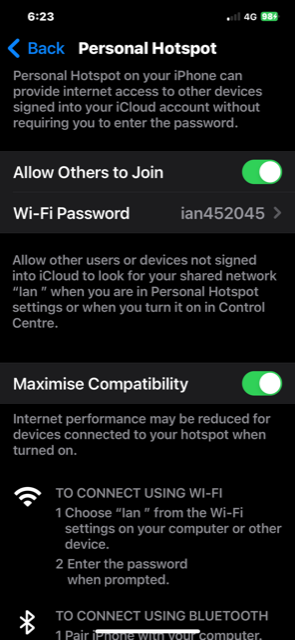The Majestic L324D 32" HD 12 Volt LED TV with built in DVD, ARC, USB and high brightness screen with wide viewing area.
Elevate your viewing Experience: Are you ready to immerse yourself in a world of unparalleled entertainment? Look no further than the Majestic L324D 32" HD 12 Volt LED TV! This incredible piece of technology is not just a TV; it's your ticket to a world of cinematic bliss, convenience, and style. Experience jaw-dropping clarity and vibrant colors like never before with our High Definition (HD) display. The Majestic L324D ensures that every scene comes to life with lifelike detail, making your favorite movies, shows, and games a visual delight!
Immersive Audio: Immerse yourself in a symphony of sound with our state-of-the-art audio technology. Whether it's the dramatic crescendo of a movie or the subtle nuances of your favorite music, the Majestic L324D delivers crystal-clear audio that captivates your senses.
Built-in DVD Player: Say goodbye to separate entertainment centers and tangled cables! The Majestic L324D comes equipped with a built-in DVD player, allowing you to effortlessly watch your favorite DVDs without the need for additional devices. It's movie night made easy!
ARC and USB Connectivity: Connectivity is king, and the Majestic L324D reigns supreme! With Audio Return Channel (ARC) support and USB connectivity, you can seamlessly connect to your favorite devices, including gaming consoles, soundbars, and streaming devices. Enjoy the convenience of having all your entertainment sources at your fingertips!
High Brightness Screen: Don't let glare or sunlight hinder your viewing experience! The Majestic L324D features a high brightness screen, ensuring that your entertainment remains vivid and clear, even in well-lit environments. Your favorite content looks stunning, day or night!
Wide Viewing Area: Gather the whole family and enjoy a cinematic experience together! The Majestic L324D boasts a wide viewing area, so everyone in the room can relish the action without missing a single detail.
Upgrade to the Majestic L324D today and transform your entertainment setup into a haven of luxury and convenience. Elevate your viewing experience, simplify your life, and make every moment extraordinary with the Majestic L324D 32" HD 12 Volt LED TV!
Don't miss out – order yours now and start experiencing entertainment like never before!
Technical Features

Power Consumption: Working with RV and Boat manufacturers world wide, Majestic knows that a critical factor is power consumption. Most brands do not care about this as they believe consumers do not care. However Majestic knows that every extra Watt the TV uses is some form of energy cost to the end user, but more importantly in many situations domestic branded TVs draw so much power that over night they can flatten your battery system. Majestic's engineering team has made sure that the design of the TV only uses the power it needs to and therefore is ultra efficient. The Majestic L324D LED TV draws 3.9 Amp @ 12V or 46.8W of energy while watching TV. Now comparing this to a 100W Light bulb you can operate 2 Majestic 32" LED TVs' and use the same amount of energy, this ensures that you can watch TV of a night time and not worry if it will draw too much power from your batteries - Let's make it efficient

Voltage Range – Most TV brands claim they are 12 Volt, and technically yes they work on 12 Volts. However the issue is the level of tolerance the TV has, most 12 Volt TV’s have a limited tolerance, generally between 11V and 14V. This can cause many people problems especially when they have long cable runs, or the battery voltage drops a little (especially late at night), or even if they have a poor power connection. The Majestic TV’s are designed to work from 9.5V through to 27V DC, therefore ensuring you will not have any power issues. The TV is not designed to work on a 24V system as most 24V systems charge at 32V.
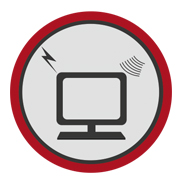
Multi Media Display - Most Boats and RV's are designed to be your home away from home, but when the weather conditions are bad and you have to be inside you want to be able to enjoy some of the creature comforts you have at home. The Majestic TV is designed with a multitude of inputs such as: VGA, Component, Composite, 2x HDMI, and USB. Basically you can connect up almost any device to our TV and it becomes a large screen display. You can connect your USB hard drive with movies, music or photos and then have hours of entertainment.

ARC: Audio Return Channel is a new feature that has been added to the Majestic TV which allows you to send the TV audio to another ARC compatible device. This is an excellent feature when integrated to audio devices such as selected models of Fusion Stereos, Bose Audio systems and many others. This allows Dolby Digital Audio to be sent via the HDMI Cable to give you a sharp crisp sound.
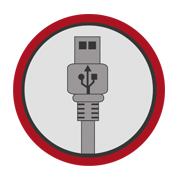
USB Functions – The Majestic L324D has a USB that is designed to take most of your Multi Media files and display these on the screen. So if you have a hard drive or USB stick with photos, you can select the folder and with you photos and then the TV will go through them like a slide show. If you have movies or music simply select what you want to watch or listen to and the TV will display these.

TV Reception - One important factor in being able to receive TV signal is the TV Tuner. Most companies do not invest the time or money to enhance the TV tuner because in most cases the TV tuner is connected to a cable system with a strong signal level. However in boats and RV's Digital TV reception is all they have access to (unless they have satellite installed). The team of engineers at Majestic has been working to ensure that the TV tuner is of the highest possible gain using the latest in SMT technology. This ensures that the weakest signal is still amplified to give you the best possible signal reception in those distance and difficult areas. Now when matched with the Majestic UFO X TV antenna which has the highest gain at 30dB for its tiny 9" size, you can be assured that if there is any chance of signal reception, you will be the one that can get it.

Weight: The physical design of the L324D is to be able to withstand the harsh Outback and tough Marine environment. Weighing only 3.8 Kg allows this TV to be mounted in almost any location without stressing the surface and with a 100x100mm Vesa hole spacing this TV can be mounted in various different locations using any mounting bracket that has 100x100 Vesa mounting. The TV can be installed almost anywhere and with the wide viewing angles you will always see the perfect picture.
True 12 Volt: Majestic was the worlds first company to make 12 Volt LCD TV's way back in 2000. Majestic was the innovators in engineering the ultimate internal power supply system to be able to handle a variety of electrical power supply issues. This includes electrical noise interference, to prevent static and other electrical noise from causing issues with your TV. Voltage fluctuations is another major impact on electronics and the Majestic TV's were developed to be able to handle these sometimes sudden transients. The Majestic TV's do not need any external power regulators or other type of filters, they use state-of-the-art electronic components and in turn this gives the TV the reliability it needs for a longer life in the harsh 12 Volt Mobile Industry.

Warranty: Majestic products are designed and developed in Australia and exported globally, with over 15 years experience Majestic stands by the quality of our products by providing a 3 year worldwide warranty. Our engineering design team has paid attention to all the important details to ensure that when you purchase a product of this quality and caliber that you can enjoy many years of reliable performance in the toughest conditions where domestic brands will not survive.
All Majestic products come with a 3 Year warranty.
You can simply keep your receipt for 3 Years and provide this as your proof of purchase.
Otherwise you can register on our 3 Year Registration Website Portal: Warranty
The Majestic TV’s USB specifications are:
The Current for the USB driver is 500mA Maximum, reliable operation at 400mA.
The Maximum size of Drive is 1TB, however we find that 500GB provides the most stable performance, not all 1TB drives run smoothly at 400mA.
The File format is FAT32.
The file formats the USB can play can also be found in our download section USB FORMATS.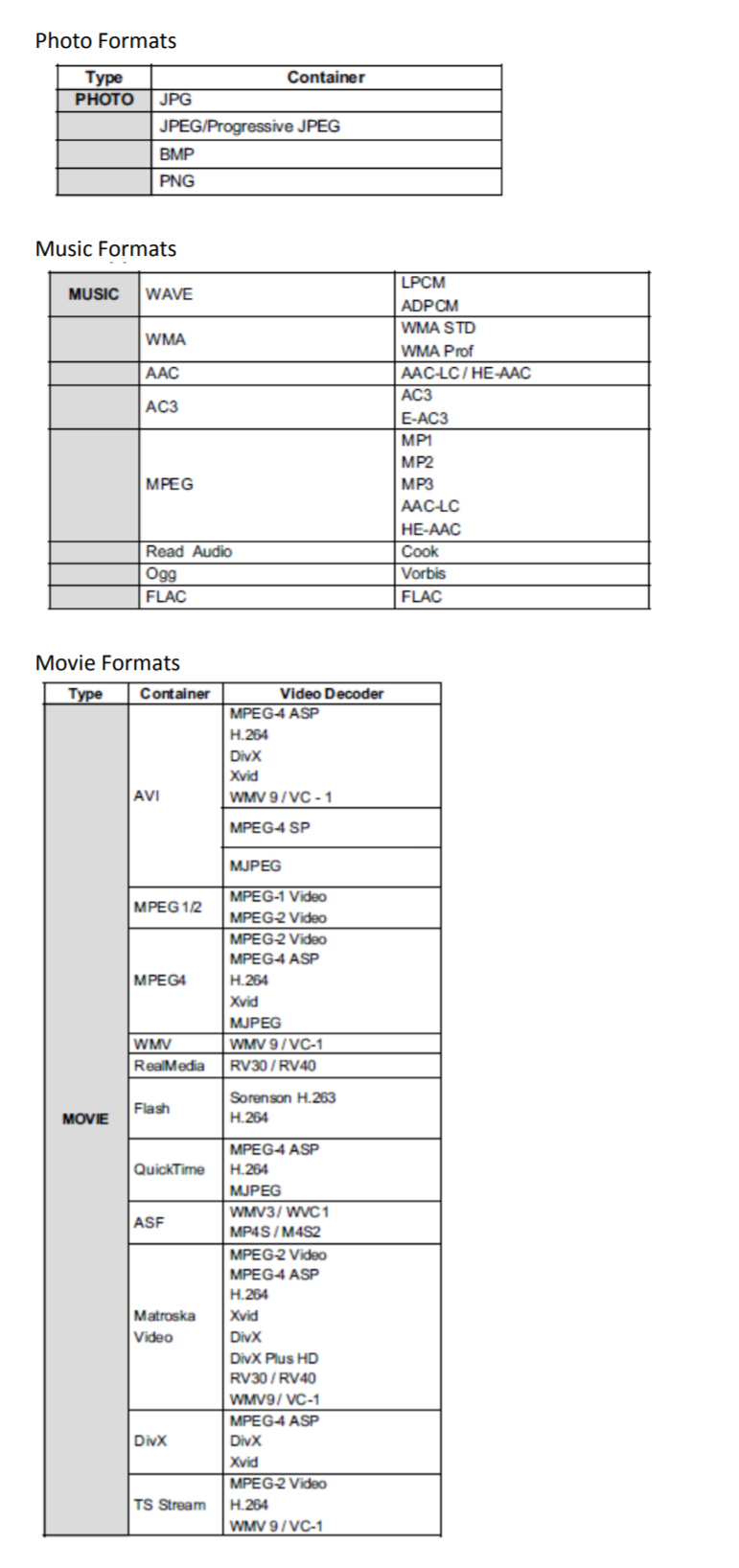
Majestic has a worked in conjunction with most of the major mobile device suppliers (phones and tablets) to develop a HDMI port which allows for those mobile devices to output video and audio signal from the mobile device into the Majestic TV.
Firstly, go to the Majestic TV Model you are looking at purchasing and then click on the downloads to see the list of known compatible Android devices. If your device is not listed here there is a high chance they do not have the video output capabilities. Most Apple Phones and Tablets from 2014 have the video output capabilities provided they use the lightning connector.
The process is quite simple you need some hardware parts, HDMI Cable from the TV to where the Mobile device will be used, and an adaptor which goes between the HDMI Cable and your mobile device.
The Android Device will need the software turned on, so simply search any of the following settings – Dual Video output, Video repeater screen, Dual Display, MHL, Multi Screen or Mirror Cast. If you cannot find any of these then there is a chance that model does not have the feature.
Once you have turned on the feature, simply plug the HDMI cable into the Majestic TV into the MMMI port and the other end of the HDMI Cable connect your adaptor the HDMI and to your phone. Once you have done this the system will do everything automatically. For Apple devices it is a plug and play no setting up is required.
This is due to one of two things.
Firstly, your data speed:
If you are using your Mobile Phone need to make sure you are in a good signal area and you have high speed download capability, if not then you will not be able to stream all the data effectively and therefore it won’t be of high quality.
You will find that when you stream through WiFi this will work best as the data should be faster in most circumstances therefore it is advisable to check this as well.
It is important to be aware the large the image (phone vs TV) the more data is required to give you the resolution. When you use the 19” vs the 22” or 32” both the 22” and 32” are full HD 1080 resolution therefore for best quality you need to make sure you have the best data speed coming through the phone or tablet for the 1080 to be functioning. Using the High Resolution also needs more data which means you may use up more of your data plan during this process.
Secondly, the setting on your Netflix or YouTube App:
Ensure that the setting on Video quality changed from Standard to Higher. Again the same will apply that you will not only use more data but if you are downloading the image to the phone or tablet it will take up more space as it requires this for HD Quality.
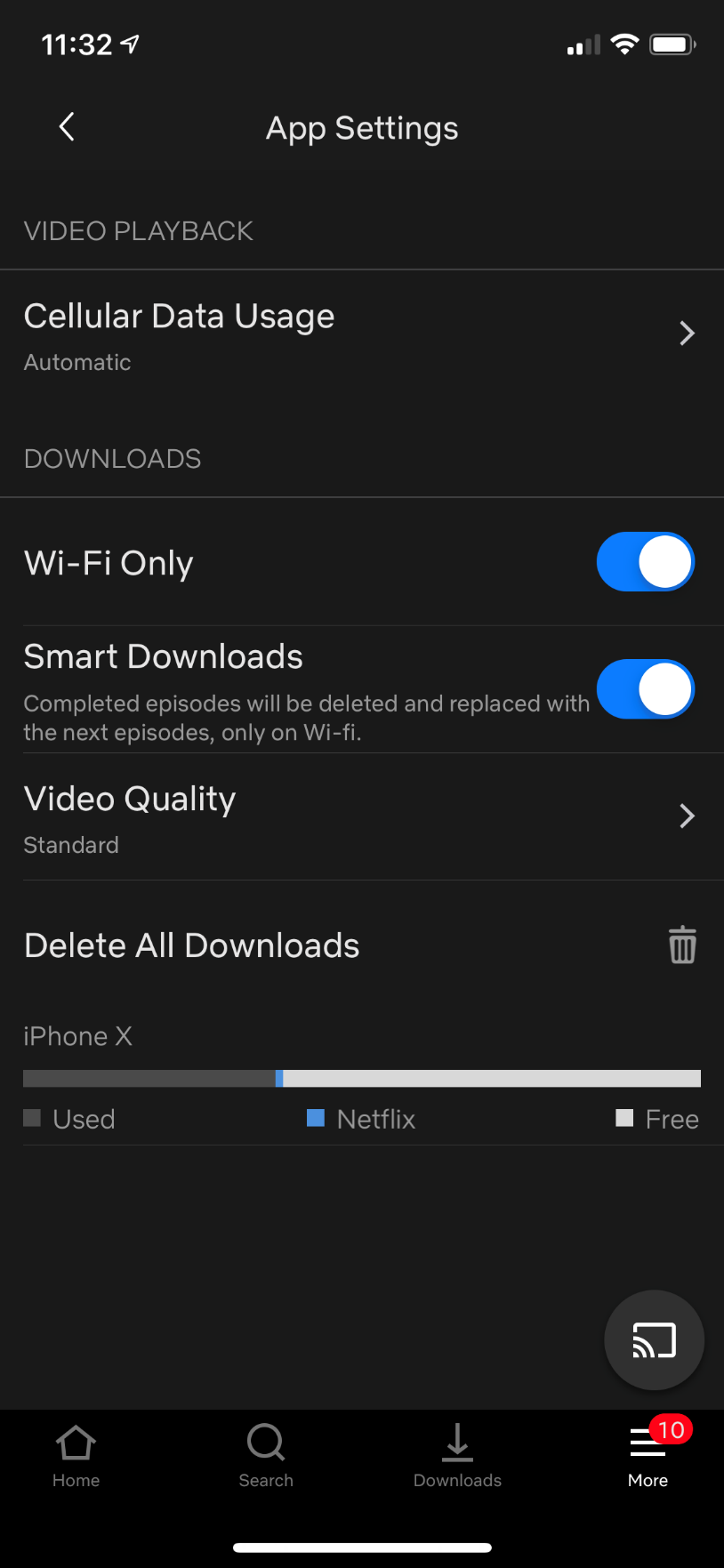
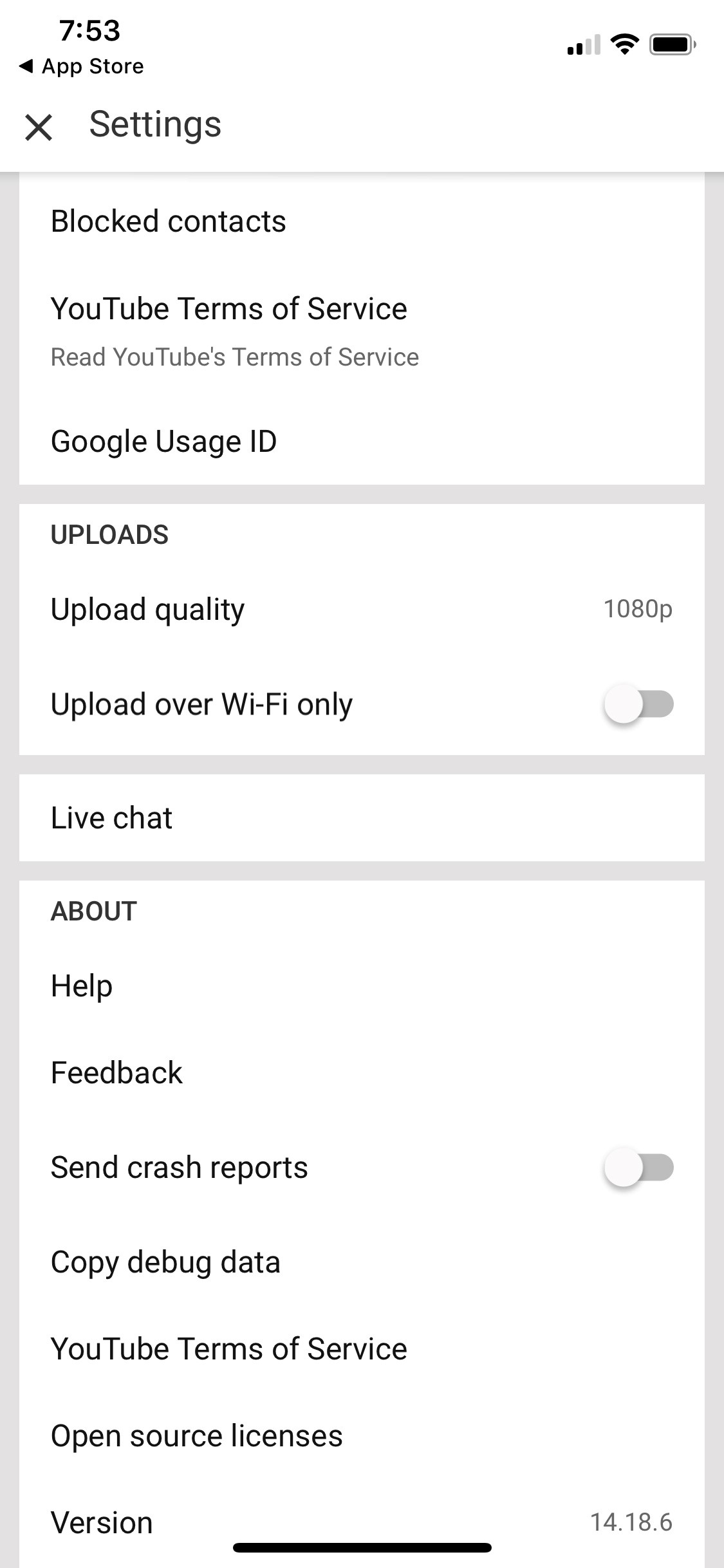
This fault could be something simple we can fix with software upgrade.
There are two tests to do please.
Firstly, try TV using the AC power Pack that is supplied with the TV to see if it works.
This will tell us if it is a power issue from 12V or not.
If the TV works – then you have a power issue in the installation.
Check our FAQs for power issues.
If the TV still does not work go to next step
Second Step, turn on the TV and look at it very closely to see if the Majestic Logo appears very faintly.
If you cannot see it - push the source button and then look down the left panel and see if you can see a faint outline of the source.
If you can see the writing this means the Inverter has failed, please contact us at support.
If you cannot see anything this means there could be a software issue.
Contact our team to email you New Software to try.
Please feel free to contact our team if you still have issues.
There are a number of factors that will cause this issue from TV Set up, TV antenna, Installation and your location.
TV Set Up – if you are located in North America check the TV tuner FAQs first
USA FAQs for TV TUNING HERE.
Canada FAQs for TV TUNING HERE
Once you have done this then return to this section and go to Tuning the TV with Antenna.
TV Set up for Europe, Pacific and other DVB-T locations:
The first thing you need to do is make sure you select your country, if your country is not available please contact our team to help with the set up or provide you updated software.
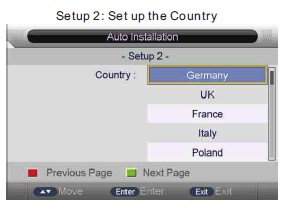
Tuning the TV with Antenna:
You will need to make sure you have selected Air in the TV tuner section of the set up. It is critical that you select Air or it will not look for TV antenna frequencies.
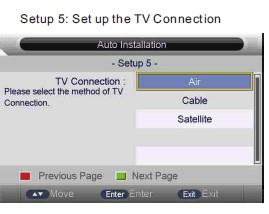
Once this is done select the Channel Auto Search – Select ALL (you can also push the SCAN button on your remote) for more detailed information see Page 32 and 33 of your instruction manual – North America Page 79 and 80 of you instruction manual. If you have lost your manual you can download it from the Product page of the model TV then select Downloads you will find the manual in there.
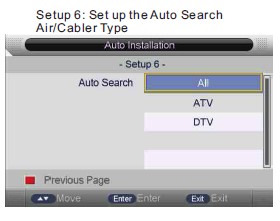
If after you have done the TV tuning you cannot get any signal, you need to ensure your TV antenna is working and you are in a good location. The best way to do this is to try the TV at Home or in a working installation – once you have the TV tuned up then when you place it back in the Caravan, Motorhome or boat if you cannot get signal then you have an antenna issue or location issue.
For antenna issues if you have a Majestic UFO X TV antenna look at the FAQ section on TV antenna.
Finally installation, you need to make sure there is no electrical interference in the Caravan, Motorhome or boat, so therefore we suggest you turn off everything except the power to the TV and antenna. Make sure you unplug the AC power from the vehicle or vessel this ensures that all AC has been removed and no interference, if you have solar panels do the test at night or cover up the solar panels as the Solar Controller Regulators may be causing interference in the TV frequency. Make sure you turn off all fridges, inverters, LED lights.
If you still have issues please feel free to contact our team to help you out.
There are several tests we can do to make sure the TV Remote control is definitely faulty.
The first thing is to make sure there are New Batteries and they are installed correctly – this may sound obvious but sometimes our dealers may have had the TV longer than usual and therefore the batteries that come with the TV have lost their power.
The second thing is to make sure the connectors on the battery terminals are good, that they are clean and the spring works – below is some photos of what the connectors should look like.
Finally we need to make sure the Remote Control is transmitting the InfraRed signal.
To do this you will need your phone set up to “selfie mode” or the front camera.
Point the remote control into the camera and then push a button on the Remote.
Watch the phone screen and you will see the LED light on the Remote Control light up.
Please see video.
There can be a number of things to check, but the first thing we need to do is prove the TV is ok.
To do this, use the AC Power pack supplied with the TV, run the TV on AC and if the TV has no issues then you can be certain it is an issue with power “getting” to the TV. If the TV still has problems using the AC power Pack contact our support team we will be more than happy to help you out.
This can be related to these issues.
1. The Cigarette socket
2. The connections to the cigarette socket
3. The wiring to the Cigarette socket.
4. The connection of the wire at the source that goes to the Cigarette socket.
This is a list of the issues that cause the problem:
1. The Cigarette socket is rated at 5Amp
However the rating is for only 50% power – which means it can handle 2.5Amps constantly.
This is too low as the TV will pull 2.4Amps and any issues in the wiring will cause the current to increase.
Solution replace the socket with a 10Amp or 15Amp Cigarette socket.
2 The connection to the back of the socket are not on properly.
Ensure that the wires are “soldered” as this is the preferred option.
If they put on with crimps or lugs – check the connections.
Best Solution – Solder wires or replace the crimps and lugs with New Ones.
3. The Wiring to the Cigarette socket is poor.
Check the see the quality of cable is not corroded
Check to make sure the cable can handle 10A to 15Amp continuous.
If the cable is rated at 5Amps then you need to replace this it is too light and it is heating up and dropping voltage when too hot.
Best Solution is to increase the cable rating and replace the cable.
4. Check the cable connection where it gets the power source from.
This will be in a terminal strip somewhere.
If the wires do not go directly into the terminal strip but go through a Lug or crimp replace these.
Best solution – do not use lug or crimp when connecting to terminal strip go directly into the strip and therefore removes one connection from the wiring.
There can be a number of things to check, but the first thing we need to do is prove the TV is ok.
To do this, use the AC Power pack supplied with the TV, run the TV on AC.
If the TV has no issues then you can be certain it is an issue with power “getting” to the TV.
You need see our FAQs section TV Other Questions:
“My TV has power problems on 12 Volts what can I check?”
If the TV still has problems using the AC power Pack contact our support team we will be more than happy to help you out.
If the TV work ok – see our FAQs section TV Other Questions:
“My TV has power problems on 12 Volts what can I check?”
The Majestic GS (Global Solution) series TVs are all Region Free, they will play DVD’s from any Region.
If you have a DVD from a particular Region that it won’t play, most of the time this is due to the DVD not being an original, but a copied version.
The reason you are getting pixelation is due to the signal not being strong enough. There is not enough TV Digital data reaching the processor and therefore it is only displaying the data it is getting.
This is mainly due to three reasons:
Firstly, your location. If you are in a weak signal area then the TV signal needs to be boosted. Either you move location to a better area or improve your antenna position or type of antenna if this is a consistent issue.
Secondly, poor antenna reception. If your antenna does not have a booster the signal you are picking up is too weak. The Antenna should have a booster built into it, we recommend at least 26dB Gain, anything less than this and you are not getting the best possible performance. The Majestic UFOX is 30dB Gain significantly more powerful than most antennas it’s size.
Finally, poor connectors or cabling. If you are getting pixelation and the first two points have been addressed, then you need to check the connectors to make sure they are on properly and there are no bad connections, also check the cable to make sure it does not have any corrosion in it.
One of these three will be causing your issue, to do a final test, you can try the TV at home or in a known good area and if the TV works then it is not the TV, it is the Antenna, Antenna connectors or wiring or location.
Depending on your device (Phone or Tablet) will depend on what you need. Below is a list of the most common devices adaptors used if you don’t have one of these please check to see if your phone is compatible on the Android list:
DOWNLOAD HERE
The Type Micro USB is mainly used for phones and tablets prior to 2016/2017 provided the device does have the ability to transmit video, this can be confirmed by the manufacturer or from the download link above.
The Type USB C to hdmi adapter cable is compatible with All Android Smartphones like 2017/2016 MacBook Pro , 2017 iMac, 2017/2016/2015 MacBook, Huawei mate book, Surface Book 2, Galaxy Book, Samsung Galaxy S8 / S8 Plus / S9 / Note 8, Huawei Mate10 P20, Dell XPS 15 / XPS 13, HP Spectre X360, Chromebook, Chromebook Pixel, Intel NUC.
Please note, some Apps which have "HDCP" video copyrights protection, may not allow for a second screen to function.
Images of the Connectors:
Apple iOS phones and Tablets

Micro USB

USB C

The issue here is that most basic 12 Volt Fans use brushes, these brushes generally emit Electrical RF noise.
To make sure it is RF noise coming down the Antenna cable – change the TV source to DVD, HDMI or something else and if the signal and sound are fine this means that the Noise is being transmitted by RF at the TV frequency. This also means that the Fan could not meeting CE or RF regulations.
There are only a few solutions:
1. Change the Fan to a brushless fan these are much quieter electrically.
2. Move the Antenna and cabling as far away as possible from the Fan.
a. This is not always easy in RV’s and Boats.
3. Try earthing the Antenna Shield to the same ground as the Fan Motor via a capacitor.
a. This will be a trial an error process as different fans will have different frequencies.
There can be a few reasons for this.
The Majestic TV’s are Widescreen 16:9 format, designed for HD and FHD TV signals.
These are the reasons why you don’t get full screen:
The TV Channel is transmitting SD not HD.
You will know it is HD normally in the Channel Number it says “HD”
The TV Picture Zoom Setting has been changed.
The Zoom setting needs to be either returned to normal or adjusted for the TV Channel
At the moment the EPG is only developed as a guide not an active guide, where you would be able to select it. Therefore it shows you the up coming TV shows on that station, but you have to manually select that station to see it – you cannot select it from the guide directly.
Our software team is fully aware of this and they are working on this project, we don’t have completion date for this, however once it is done this FAQ will be updated with a link to the software and uploading software process.
Click on the download tab on the TV model you are looking at and you see a file called - ARC Connection to Fusion. This will give you a Step by Step process with images.
If you have an LED323GS where the DVD player is skipping, locking up, pausing very often it could be that the DVD mechanism needs the software to be upgraded.
Go to the LED323GS product page and click on Downloads
Click on Check DVD Version
Please follow the instructions on the PDF and see if you have the New Version of the software.
If you have old software please reach out to our support with all your details, name, address, phone etc so we can send you a DVD to upgrade the DVD mechanism to fix this issue.
support@majesticelectronics.com
If you have the current new software please try a Music CD (like you would play in the car) and see if this plays without issues. If the DVD player play the CD without issues there is too many scratches or marks on the DVD.
If you still have issues please contact our service department.
When the Majestic TV sounds tinny or has an echo – the sound setting for the “Surround Sound” has been turned ON.
The Surround sound must be turned OFF unless a surround sound system is connected using the SPIDF or Optical Link connector.
When the Majestic TV turns itself on and goes into HDMI Input this is due to the ENABLE HDMI Link has been Turn ON. This should be Turn OFF.
The HDMI Link is designed for when you have a DVD or other media connected whereby the TV will detect that this device has been turned ON and the TV will use intelligent software and turn itself ON and go to the HDMI Input ready for the Signal – there is no need for you to pick up the Remote to set it up.
When doing set up please be sure to select Australia not Austria – Australia is at the bottom of the list and Austria is at the Top of the list.
The Majestic software has three different options for mirroring your phone or tablet to the TV.
For those with iOS devices it is suggested to use Eshare or Imirror from the App Library.
For those with Android devices it is suggested to use Mirror Cast.
You need to select Maximum Compatibility on your phone and the TV will then be seen.